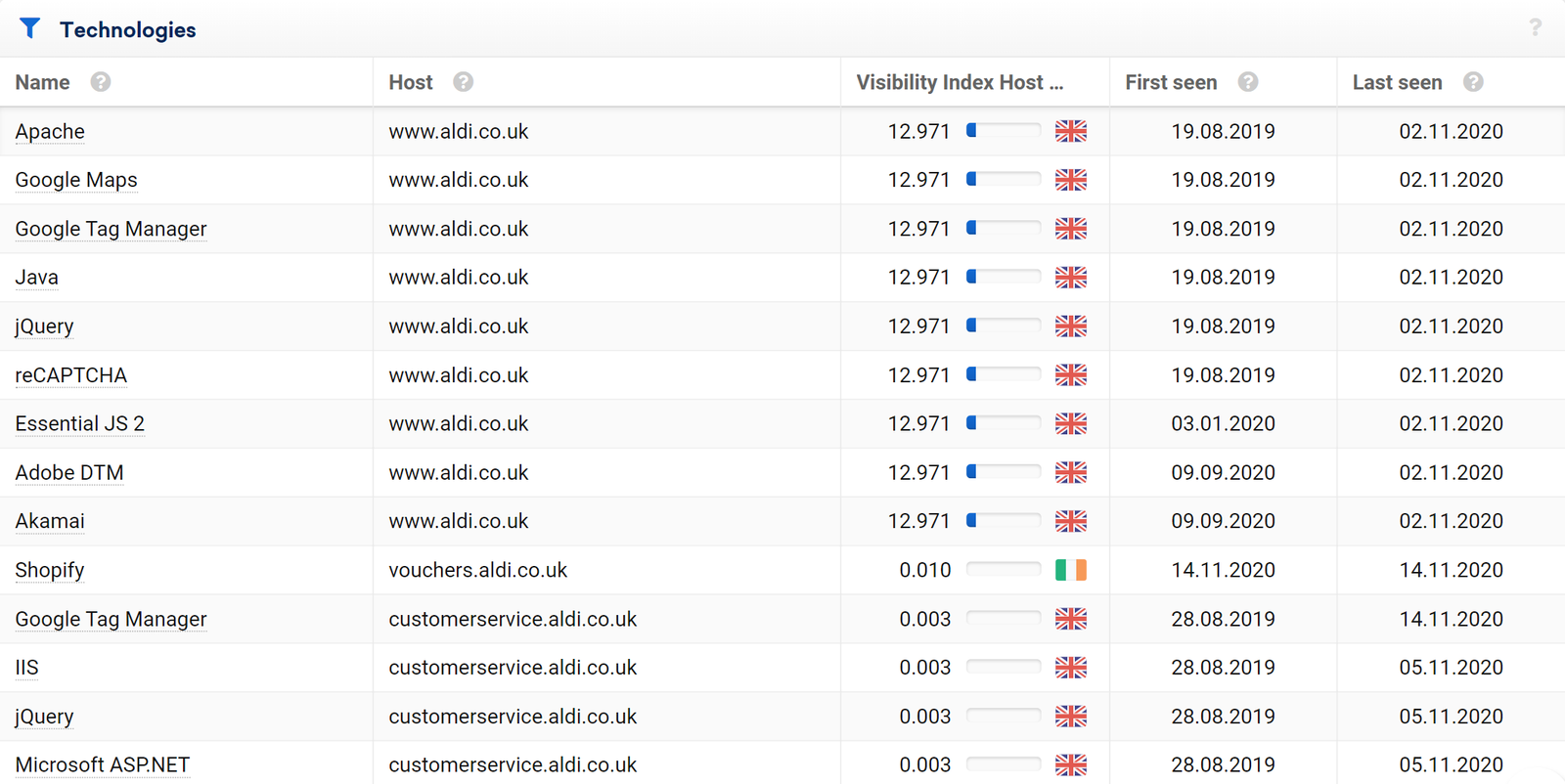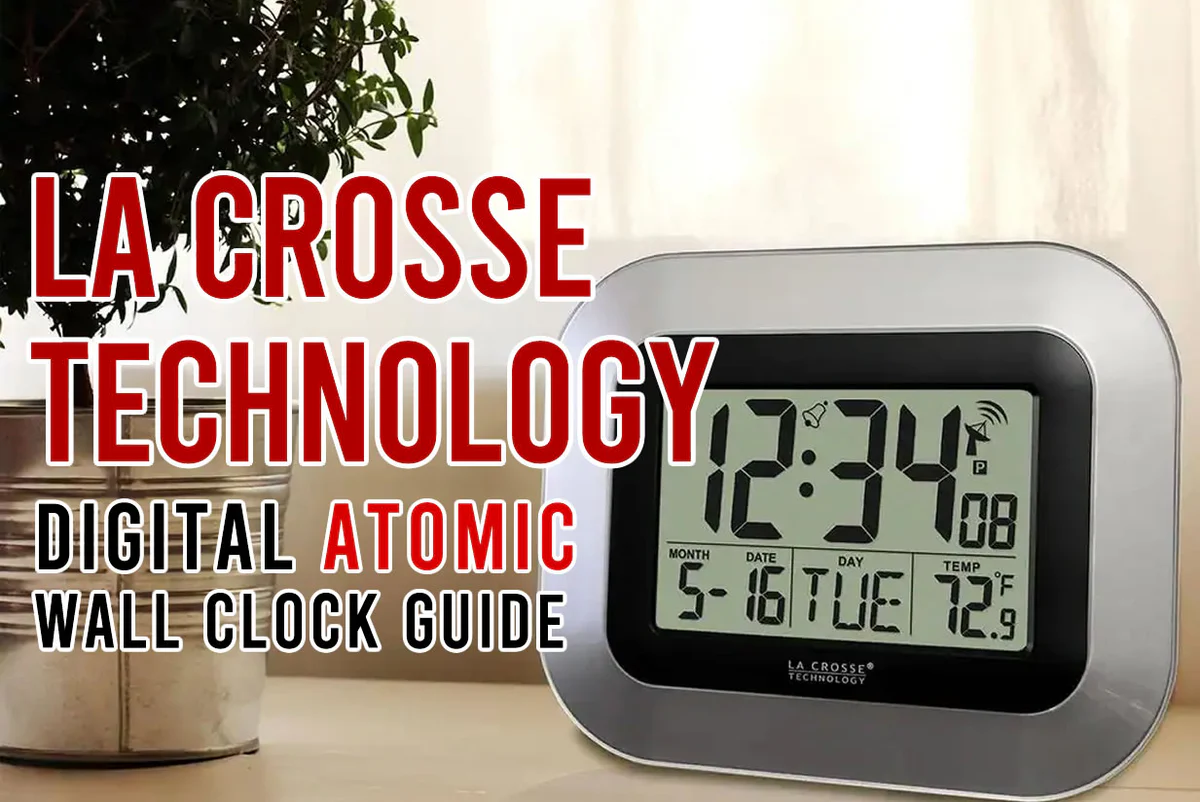How to List All Technologies and Software a Website is Using
In the digital age, websites rely on a variety of technologies and software to function effectively. Understanding the technologies behind a website can provide insights into its performance, security, and overall functionality. Whether you’re conducting competitor analysis, developing a similar site, or simply curious about the technical stack of your favorite websites, knowing how to list these technologies is essential. This article will walk you through different ways to uncover the technologies and software that power a website, including tools, techniques, and considerations.
Why Identify Website Technologies?
Before diving into the methods, it’s worth considering why you’d want to identify the technology stack behind a website. Here are a few key reasons:
- Competitor Analysis: Understanding a competitor’s technology stack can help you benchmark your own site and discover new tools or technologies you may want to implement.
- Development Insights: When you’re developing a website, studying the technologies of well-performing sites can give you a clear direction for your own build.
- Security Research: Identifying outdated or vulnerable software versions on a website can help you gauge its security level, which can be useful for ethical hacking and penetration testing.
- Optimization Strategies: Some tools may perform better than others depending on the nature of the site. Identifying which technologies are used on fast or highly optimized sites can offer insights into best practices for performance tuning.
Common Website Technologies
Before discussing how to identify them, let’s look at some common types of technologies and software used by websites:
- Content Management Systems (CMS): Platforms like WordPress, Joomla, Drupal, and Wix that allow non-developers to manage website content.
- Programming Languages: HTML, CSS, JavaScript for front-end; PHP, Python, Ruby, Java for back-end development.
- Frameworks: Bootstrap, React, Angular, Vue.js for front-end; Django, Ruby on Rails, Laravel for back-end.
- Web Servers: Apache, Nginx, LiteSpeed.
- Databases: MySQL, PostgreSQL, MongoDB.
- Content Delivery Networks (CDN): Services like Cloudflare or AWS CloudFront used to improve website speed and availability.
- Analytics Tools: Google Analytics, Mixpanel, Matomo for tracking visitor behavior.
- Security Software: SSL certificates, Web Application Firewalls (WAF), and security plugins.
Now let’s go over different methods to list these technologies.
1. Using Online Tools
Several tools exist specifically for identifying website technologies. These tools are fast and often require little to no technical knowledge, making them perfect for beginners or casual users.
Wappalyzer
Wappalyzer is one of the most popular tools for detecting website technologies. It identifies a wide range of software, including CMS platforms, JavaScript libraries, analytics tools, and more.
Steps to Use Wappalyzer:
- Install the Browser Extension: Wappalyzer has browser extensions for Chrome, Firefox, and other browsers.
- Visit the Website: After installation, navigate to the website you want to analyze.
- Click the Wappalyzer Icon: The extension will display a list of all detected technologies and software.
Wappalyzer also offers a web-based tool if you don’t want to install an extension. You simply enter the website’s URL into the tool, and it will generate a report.
BuiltWith
Another powerful tool is BuiltWith. It provides a detailed breakdown of website technologies, including analytics tools, tracking pixels, hosting providers, and more.
Steps to Use BuiltWith:
- Visit BuiltWith.com: Go to the BuiltWith website.
- Enter the Website URL: In the search bar, type the URL of the site you want to analyze.
- Analyze the Report: BuiltWith will provide an extensive report covering various categories like hosting, server technologies, and CMS.
BuiltWith is particularly useful for a deep dive into the technical aspects of a site, including infrastructure and third-party services.
WhatRuns
WhatRuns is another browser extension that helps you discover the software behind any website. It is similar to Wappalyzer but often provides more details on the version of the software being used.
Steps to Use WhatRuns:
- Install the Browser Extension: Available for Chrome and Firefox.
- Visit the Website: Navigate to the site in question.
- Click the WhatRuns Icon: You’ll get a detailed list of the website’s technologies, including their versions.
WhatRuns also allows you to track websites and get notified when they start or stop using certain technologies, which can be useful for ongoing competitor analysis.
2. Inspecting the Website Source Code
For those with some technical knowledge, manually inspecting a website’s source code can provide insights into the technologies it uses. This method is more hands-on and requires a basic understanding of HTML and JavaScript.
How to Inspect Source Code:
- Right-Click on the Webpage: Choose “View Page Source” or “Inspect” depending on your browser.
- Search for Clues: Look for comments, scripts, or meta tags that might reveal the CMS, analytics tools, or JavaScript libraries. For example:
- CMS like WordPress often leave traces in the form of meta tags (
<meta name="generator" content="WordPress X.X">). - JavaScript libraries such as jQuery or React may be loaded through specific script tags (
<script src="https://code.jquery.com/jquery-X.X.X.min.js"></script>).
- CMS like WordPress often leave traces in the form of meta tags (
- Look for File Structures: You can often deduce the CMS or framework being used by examining file paths or file names.
Though time-consuming, this method can be highly rewarding if you’re familiar with various coding structures and naming conventions.
3. Command-Line Tools
If you are more comfortable with the command line or need to automate the process of identifying technologies for multiple websites, there are several tools available.
Nmap
Nmap is a network scanning tool that can be used to identify web servers, open ports, and occasionally even CMS platforms.
Steps to Use Nmap:
- Install Nmap: Follow the installation instructions for your operating system.
- Run a Scan: Use the following command to scan a website:
Nmap will return information about the web server, open ports, and sometimes other technologies.
BuiltWith API
BuiltWith also offers an API that allows you to programmatically query website technologies. This is useful if you need to check many websites or integrate technology detection into your workflow.
4. Check DNS and Hosting Information
Although DNS and hosting information won’t directly tell you the full technology stack, they provide clues about infrastructure, CDNs, and security setups.
How to Check DNS Information:
- Whois Lookup: Services like Who.is or DomainTools can reveal where the website is hosted and who registered the domain.
- DNS Tools: Tools like MXToolbox and DNSChecker provide detailed information about the DNS records of a site, including the mail servers, name servers, and more.
5. Use Browser Developer Tools
Modern browsers come with built-in developer tools that can help you identify technologies used by a website.
Steps to Use Developer Tools:
- Open Developer Tools: Right-click on the page and select “Inspect” or press
Ctrl + Shift + I(Cmd + Option + Ion Mac). - Go to the Network Tab: Reload the page to see all the files being loaded, including scripts, stylesheets, and images.
- Look for Clues: Files served from certain services (like Google Analytics or Cloudflare) or specific file paths can indicate the technologies used by the site.
Conclusion
Listing all the technologies and software a website uses can provide valuable insights into its structure, functionality, and performance. Whether you’re using online tools like Wappalyzer, manually inspecting source code, or leveraging command-line tools, there are numerous methods to uncover the stack behind any website. By combining these techniques, you can gain a comprehensive understanding of a site’s technical ecosystem and use that information to inform your own development decisions, improve security, or gain a competitive edge.