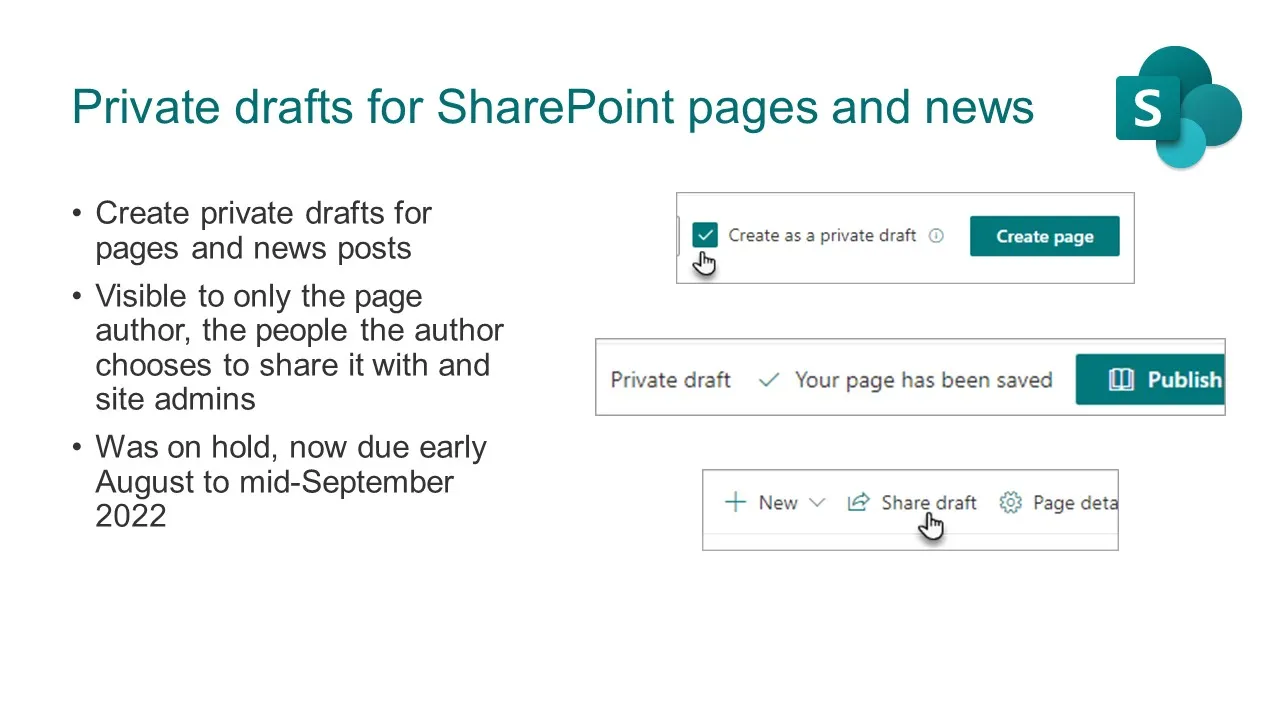Draft news posts in SharePoint allow users to prepare content before making it publicly available. For users managing content, understanding how to find draft news posts on SharePoint is essential. This article explores locating, managing, and interacting with draft news posts in SharePoint.
What Steps Should I Follow to Locate Draft News Posts in SharePoint?
To locate draft news posts:
- Navigate to the site or library where news posts are stored.
- Open the “Site Pages” library (commonly used for storing news posts).
- Use the “Status” or “Approval State” column to identify drafts, marked as “Unpublished” or “Draft.”
Can I Search for Draft News Posts Directly in SharePoint, and If So, How?
Yes, you can search for draft news posts by:
- Using the search bar within the “Site Pages” library. Filter results by selecting “Draft” status in the columns.
- Using metadata tags or properties to refine search results.
Note: Direct search may depend on your permissions and site configuration.
What Permissions Do I Need to View or Edit Draft News Posts in SharePoint?
To view or edit drafts:
- Contribute permissions are required to edit.
- Read permissions may allow viewing, but only if the content isn’t restricted to certain groups.
- Administrators can grant or revoke access based on user roles.
Is There a Specific Library or Folder Where Draft News Posts Are Stored in SharePoint?
Draft news posts are usually stored in the Site Pages library. You can access this library from the “Site Contents” section. Look for pages tagged as “Draft” or “Unpublished.”
How Can I Differentiate Draft News Posts from Published Ones in SharePoint?
Draft news posts are typically marked as:
- Unpublished in the status column.
- Lacking a visible publish date or approval stamp.
Filters like “Status” in the library view can help separate drafts from published posts.
What Tools or Filters Can I Use to Quickly Find Drafts in a Busy SharePoint Environment?
To quickly find drafts:
- Use the “Status” filter in the Site Pages library.
- Apply metadata filters like “Last Modified By” or “Last Modified Date.”
- Leverage Microsoft Search with advanced queries to locate draft-specific content.
Can I Access Draft News Posts Created by Other Users in SharePoint?
You can access drafts created by others only if you have the necessary permissions. Typically, only users with Contribute or Edit rights can view or modify other users’ drafts.
What Are the Common Reasons Why I Might Not See a Draft News Post in SharePoint?
- Insufficient permissions.
- The draft is stored in a library or folder you don’t have access to.
- Filters or views may hide unpublished content.
- The post has been deleted or moved to another library.
How Do I Edit or Publish a Draft News Post Once I Find It in SharePoint?
To edit or publish:
- Locate the draft in the Site Pages library.
- Click on the news post to open it in editing mode.
- Make changes and select “Publish” to make it live.
Are There Any Notifications or Alerts for Updates to Draft News Posts in SharePoint?
SharePoint doesn’t send notifications for draft updates by default. However, you can:
- Enable alerts for changes in the library.
- Use Power Automate to create workflows for notifications.
Draft management in SharePoint requires a combination of permissions, navigation, and tools. Knowing how to find draft news posts on SharePoint will ensure you can efficiently locate and manage unpublished content. Let me know if you’d like to expand on any of these points!