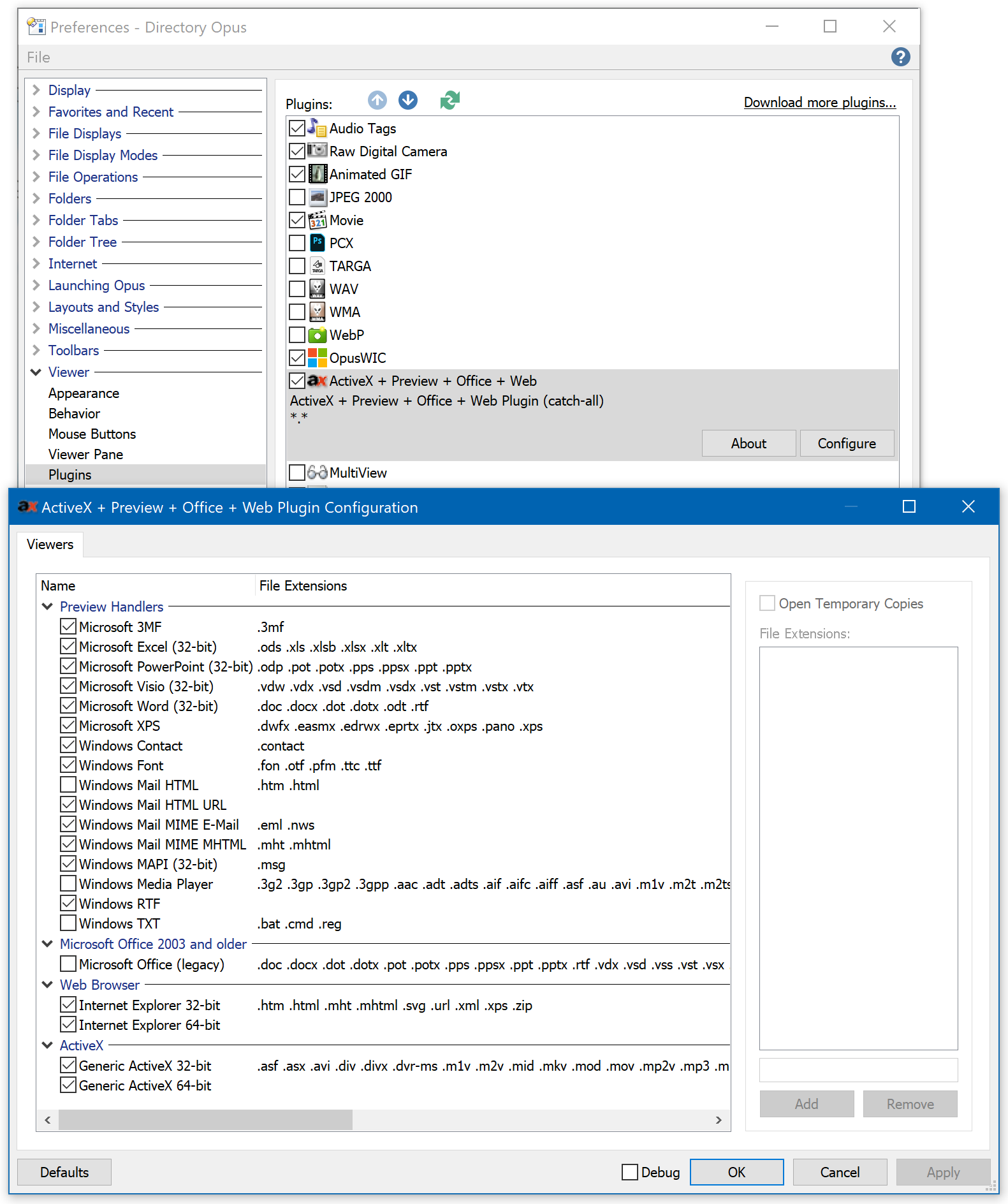PDF-XChange Editor is a versatile PDF tool that offers various viewing modes to enhance user experience. One such mode is the single-pane view, which displays one page at a time, minimizing distractions and providing a focused reading environment. Setting the single-pane view as the default ensures that every document opens in this mode, streamlining your workflow. This article provides a comprehensive guide on how to configure PDF-XChange Editor to always open documents in single-pane view.
Understanding Viewing Modes in PDF-XChange Editor
Before diving into the configuration steps, it’s essential to understand the different viewing modes available in PDF-XChange Editor:
- Single Page: Displays one page at a time without continuous scrolling.
- Continuous: Allows for vertical scrolling through the document.
- Facing: Shows two pages side by side, similar to an open book.
- Facing Continuous: Combines facing mode with continuous vertical scrolling.
For a distraction-free reading experience, the single-page mode is often preferred.
Steps to Set Single-Pane View as Default
To configure PDF-XChange Editor to always open documents in single-pane view, follow these steps:
- Open PDF-XChange Editor: Launch the application on your computer.
- Access Preferences:
- Click on the
Editmenu in the top toolbar. - From the dropdown, select
Preferences.
- Click on the
- Navigate to Page Display Settings:
- In the Preferences window, locate and click on the
Page Displaycategory.
- In the Preferences window, locate and click on the
- Set Default Page Layout:
- Within the Page Display settings, find the
Default Page Layoutsection. - Click on the dropdown menu labeled
Page Layout. - Select
Single Pagefrom the options.
- Within the Page Display settings, find the
- Apply and Save Changes:
- Click the
OKbutton to save your settings.
- Click the
By completing these steps, PDF-XChange Editor will default to the single-page view whenever a document is opened.
Additional Customization: Setting Up Keyboard Shortcuts
For users who frequently switch between different viewing modes, setting up keyboard shortcuts can expedite the process:
- Open Customize Toolbars:
- Navigate to the
Helptab. - Click on
Customize Toolbars.
- Navigate to the
- Assign Shortcuts:
- In the dialog box that appears, go to the tab.
- Search for the desired function, such as
- Select it, then click on .
- Assign your preferred keyboard shortcut
- Confirm by clicking the green checkmark.
This setup allows for quick toggling between viewing modes using keyboard shortcuts.
Resetting to Default Settings
If you encounter issues or wish to revert any changes made, you can reset PDF-XChange Editor to its default settings:
- Access Manage Settings:
- Choose Settings to Reset:
- In the dialog box, select the specific settings you want to reset or choose to reset all.
- Confirm Reset:
- Click
OKto apply the changes.
- Click
This process will restore the application to its original configuration.
Conclusion
Configuring PDF-XChange Editor to default to single-pane view enhances readability and provides a streamlined user experience. By following the steps outlined above, you can ensure that all documents open in your preferred viewing mode, allowing for a more focused and efficient workflow.